Our Team's Goal
To help you simplify and optimize content on your Club's websiteWhat is a Club Content Manager?
A Club Content Manager is someone who oversees the content presented on their club’s website. They are responsible for creating, editing, posting, updating, and occasionally cleaning up outdated content. The main responsibility of the content manager is to keep the information displayed on the website fresh, informative, and appealing. Their ‘content strategy’ is to create, write and manage content so as to be a voice for your Club. It takes creativity, leadership skills and of course, writing ability, to produce and publish good content.
Gene’s Column
Tips, tricks and other things from our Volunteer Trainer Gene Mitofsky!
Divider module custom color
Step 1 – In a separate paint program, load the image with the color or pattern you want to “capture/clone”, or pick the color/shade you want
Step 2 – Use the paint program to identify the exact color you want (most paint type programs have an “eye dropper” option to identify/clone a color
Step 3 – create new image, change to the color you identified RGB and fill the image with the color
Step 4 – Save the image
MAC computer issue
tip 9 If you use a MAC computer and are having trouble logging into you site, use the Firefox browser. You can use Chrome also. Some users have had trouble with the Safari browser. If you don’t have Firefox you’ll have to download it, at no cost.
Latest News!
NextGen Gallery – Retiring Use
Divi “Gallery” Module for Photo Galleries
All new photo galleries should be done with the Divi “Gallery” Module and not the NextGen Gallery plugin. You may also use the Divi “Image” Module for individual photos when appropriate.
There have been numerous issues with the NextGen Gallery plugin with every update to the system. When we migrated all SCWClubs.com websites in 2017-2018 to the New Divi Theme we grandfathered in the NextGen Gallery plugin which should be for historical use only.
Thank you,
Diana
Update: Need Help Creating a Divi Gallery?
See Gene’s Video on how to create a Divi Gallery or download the written instructions.
Thank you,
Diana

Create
Write content for your Club’s website.
Create content that informs, educates and guides your audience!
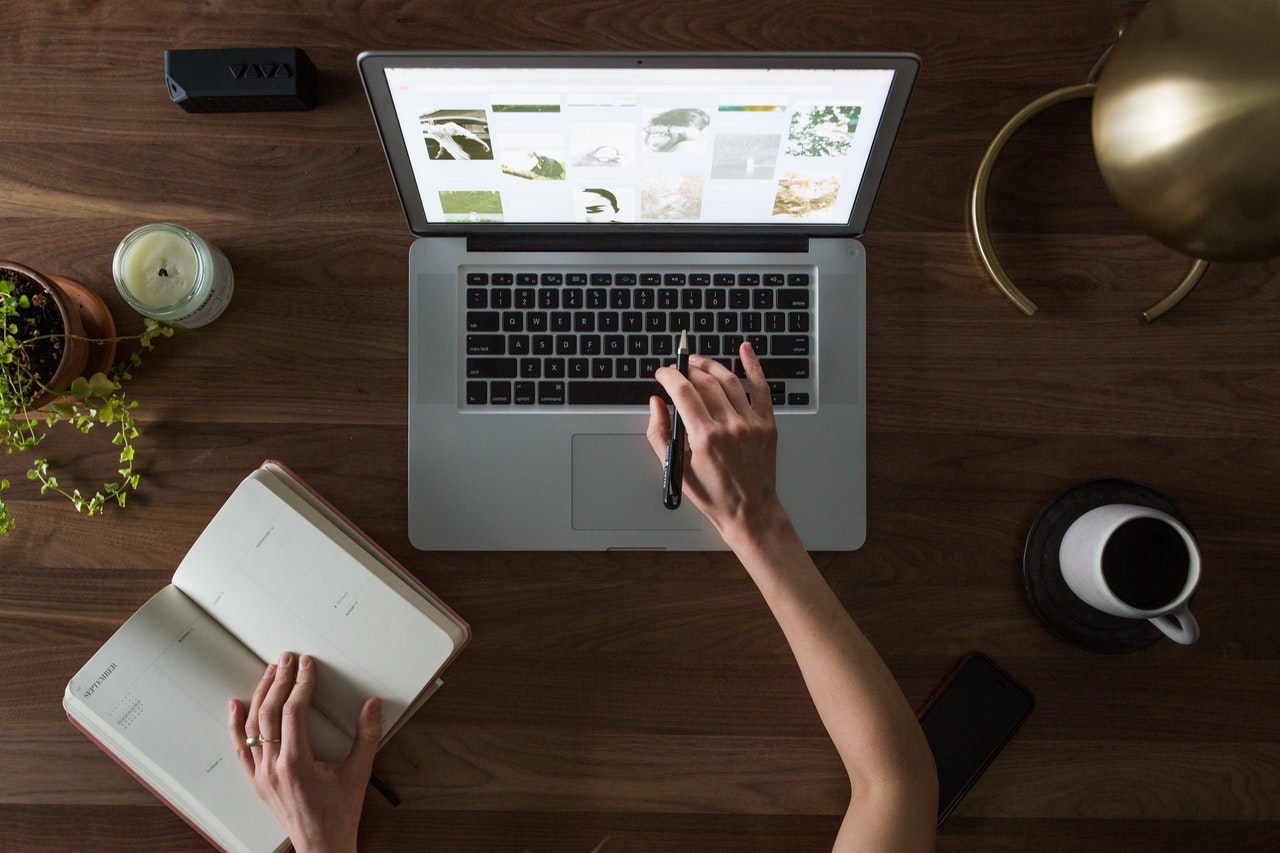
Manage
Identify new content opportunities.
Explore ways to share your Club’s purpose!
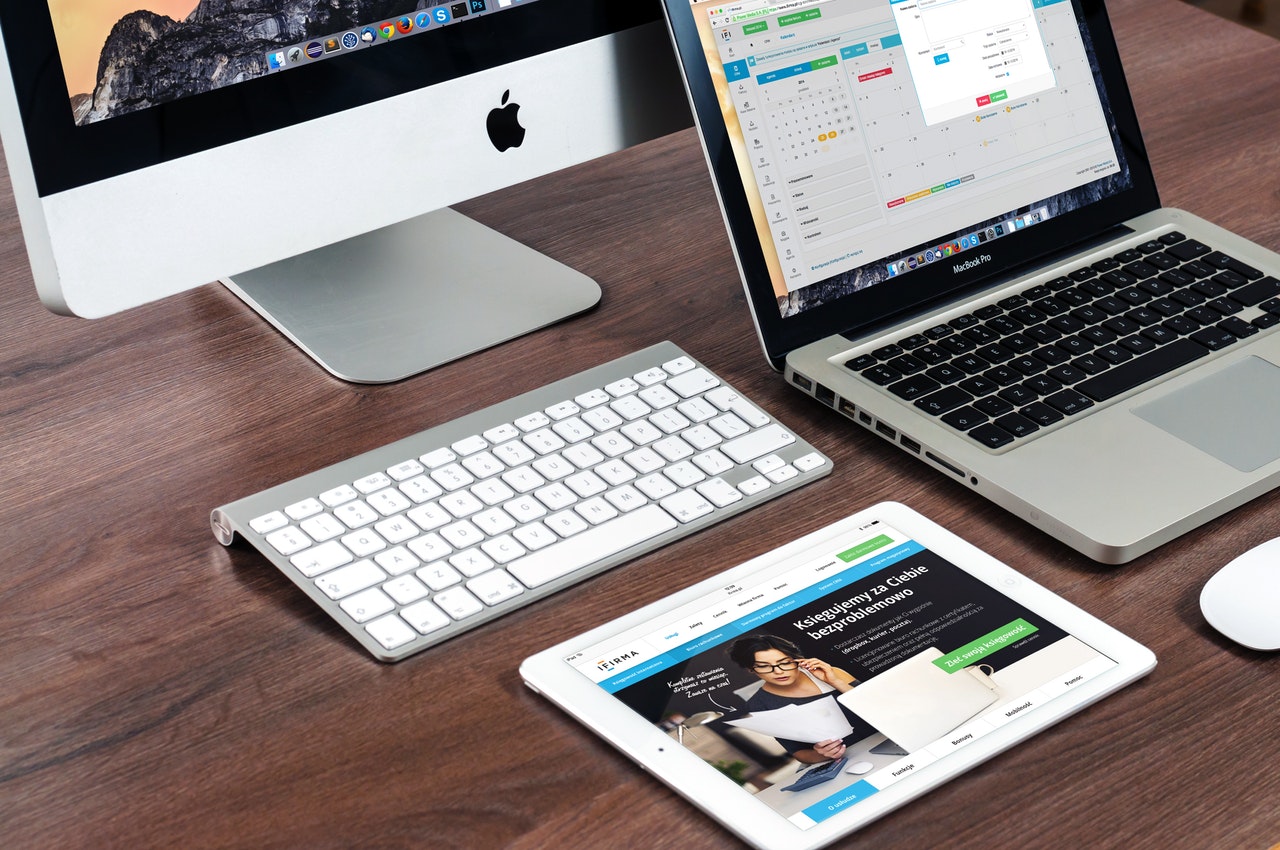
Display
Update content on your Club’s website.
Let words and pictures tell your Club’s story!